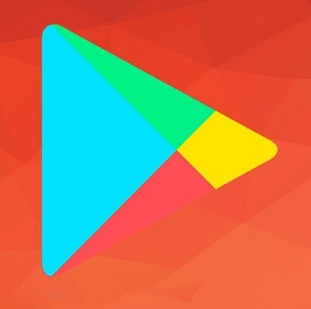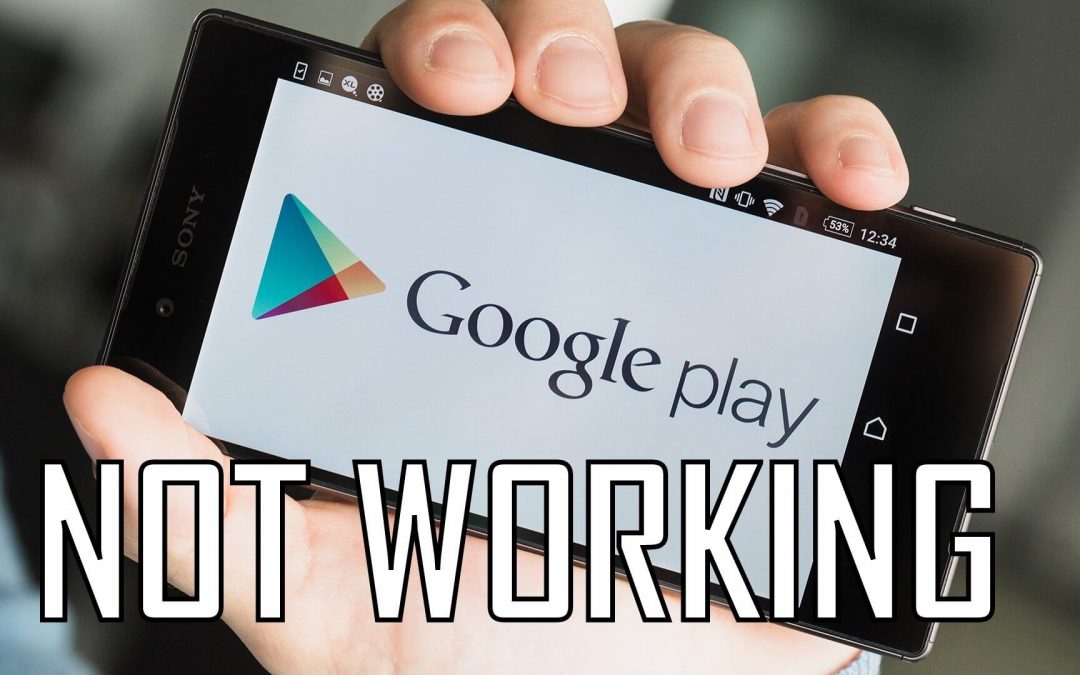Have you ever thought of using your Android phone without the Google Play Store app. Yes, it is near to impossible because the Google Play app stands as a bridge between you and the app market. Not only this, if the functionality of the Play Store is not proper, you may face app crashes, Play Store app won’t open, can’t download apps on Play Store, download pending on Play Store and more similar errors. There are a few common factors that may cause this issue on Play Store. Let’s see how to troubleshoot and fix the common Play Store not working and not downloading errors easily.
Useful link: How to Log In/Log Out Playstore Account
What will happen if Play Store won’t open or stopped working?
1. You cannot download or install Play Store apps or games or anything from the Google Play Store.
2. Not only app, but also music, movies, TV shows, books or other content from Google Play.
3. You cannot update Play Store apps and other existing apps to its latest versions.
4. Certain apps won’t open or may crash after opening.
See our detailed guide on How to open Play Store here.
Basic Fixes
Let us first start with the basic fixes to make sure that the problem really exists. Because the prevailing Play Store error maybe with Google and you can do nothing about that. To make sure let us do these steps.
Restart your phone
This is the first and foremost thing everyone should do to fix minor issues with the phone. This may not be the solution always, but based on your luck, this may solve your phone’s problem.
Downdetector
Check the status of the Play Store website in downdetector. If many users experience the same error, then it the problem with Google. You will have to wait until the issue is fixed by them.
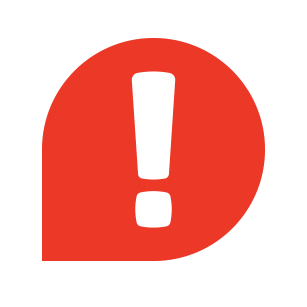
Check Internet Connection or WiFi
1. This may be a very simple fix, but most of the times it is this action which solves peculiar errors. Switch from your mobile data to WiFi connection or vice versa.
2. Turn on Airplane mode and turn it off after ten seconds.
3. Turn off your router and turn it back on after a while. You can even reset your router once to fix the issue.
Change Date & Time on your phone
If your Android phone/tablet is running with the wrong date or time, Google may find it difficult syncing with the phone. Also, Play Store apps will stop working. This may also be a reason for the Play Store to act weird. To fix this,
- Go to Settings.
- Scroll down to System.
- Tap on Date and Time.
Update the exact date and time. If the setting is in Automatic, then change it and set the time and date manually. If this didn’t work for you, proceed with the following methods.
Clear Cache & Storage Data in Play Store App
The cache is a tool to speed up your phone by saving certain logs which help in reducing data usage and speeds up the device at the same time. But this also becomes a problem sometimes when all these data accumulates too much. That is why it is advised to clear cache periodically. Let us see how to clear cache to make Play Store work.
1. On your Android phone/tablet, open Settings.
2. Tap on Apps & notifications.
3. Find and open the Google Play Store.
4. Tap on Storage & cache.
5. Now tap on Clear storage and click Ok to confirm.
6. Followed by Clear Cache.

Google Play Services
Most of you know know that Google Play Services is a very important app for Android devices’ working. Most of the time both the Play services and the Play Store work together. So the Play Store app won’t download or work if there is a problem with the Play services. So let us see how to fix it.
Go to Settings > Apps & notifications > Play Services > Clear Storeage & cache.
Disable VPN
A VPN will be of great help when you want to access things that are not available in your location. But at the same time, it may hinder certain core apps like Play Store from updating or downloading. If you have a VPN actively running on your phone, turn it Off.
Go the VPN settings, and turn it off using the toggle.
Install the Play Store App Manually
If all the above methods fail to fix the problem Play Store not working or downloading, then you can manually download and install the latest Play Store apk. We have a dedicated guide on how to download & install Play Store app on Android. So if Play Store app not downloading on your phone, this is the possible fix.
Useful link: 7 Best Google Play Store Alternatives
This method can surely resolve your issue and get back Play Store app on your phone. But if you still get various error codes on your Play Store app, then check our guide Play Store error that can help you get rid of the error codes.
Comment below if you have anything to share.