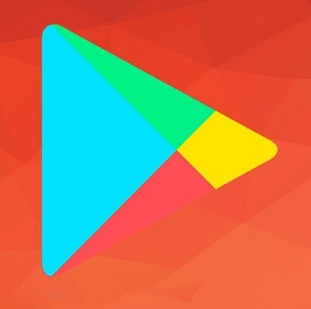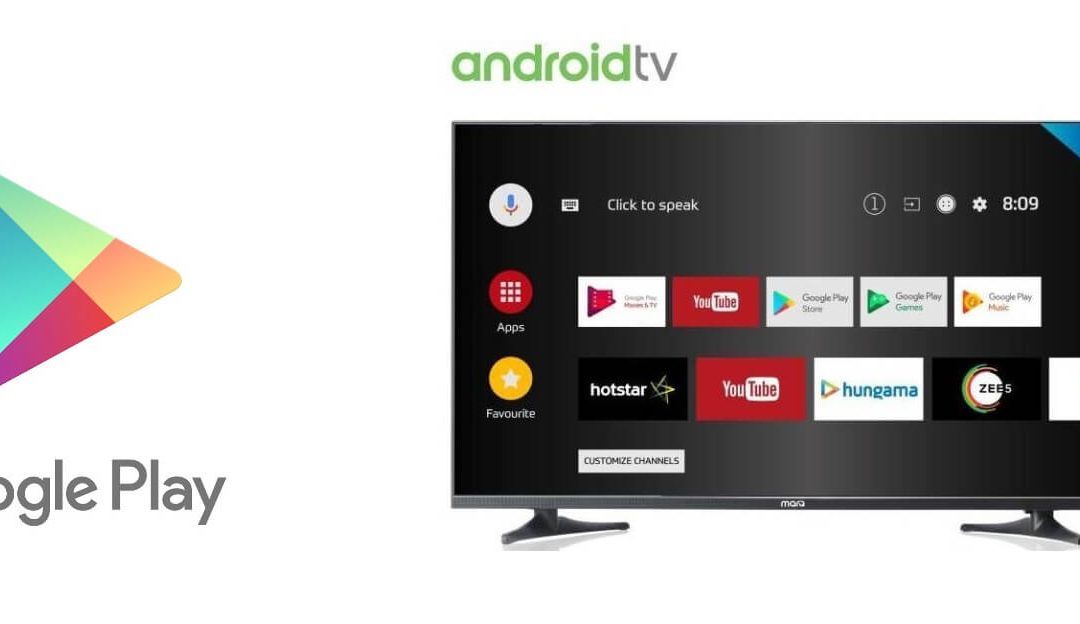Android OS is one of the most preferred operating system ever since its launch. It is not only the case on mobile devices but also on smart TV’s too. There are quite a large number of Android TV’s available on the market that run on Android OS. The versatile nature of the Android OS is the reason for its popularity. If you face any software glitch on your Android TV, let us see how to fresh install Google Play Store for Android TV.
Streaming media or playing games from the bigger screen is always better than the handhelds. In order to access a wide range of Android apps and games, it is essential to have Google Play Store on Android TV. With this, you can get access to all of your favourite apps in different categories. To know more about Play Store for Android TV, get into this article.
Useful link: How to Update Google Play Store App in 3 Simple Ways
Need for Google Play Store on Android TV
Google Play Store is an essential part of any Android TV for the following reasons.
- You will be able to browse the largest collection of Android TV apps.
- It is possible to install gaming apps and play them on a big screen.
- Supports downloading movies, music, and live TV streaming apps.
- Read books online or you can purchase and rent them too.
How to Download Google Play Store for Android TV?
Google Play Store comes pre-installed with any of the Android TV in most cases. If you don’t find it, then the steps given below will help you install Play Store on Android TV easily.
Step 1: On the Android TV, firstly click on Settings > select Security > choose Unknown Sources option.
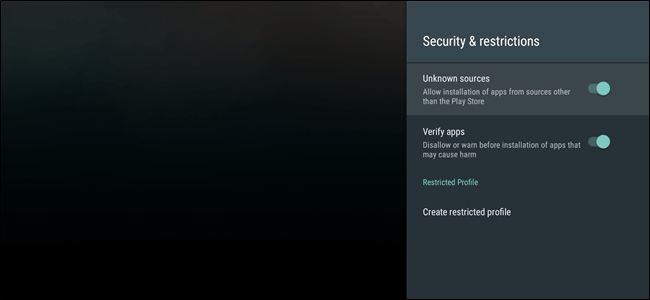
Step 2: Open any web browser on your Android TV, say Google Chrome.
Step 3: Type Google Play Store apk in the address bar and hit the enter button.
Step 4: Choose any trusted website from the search result. For instance APKMirror. Click to download Google Play Store apk for Android TV latest version.
Step 5: After that, launch the file manager app on Android TV. For instance, ES File Explorer.
Step 6: Locate the downloaded location and click on Play Store apk file.
Step 7: Click the Install option to launch Android TV Play Store.
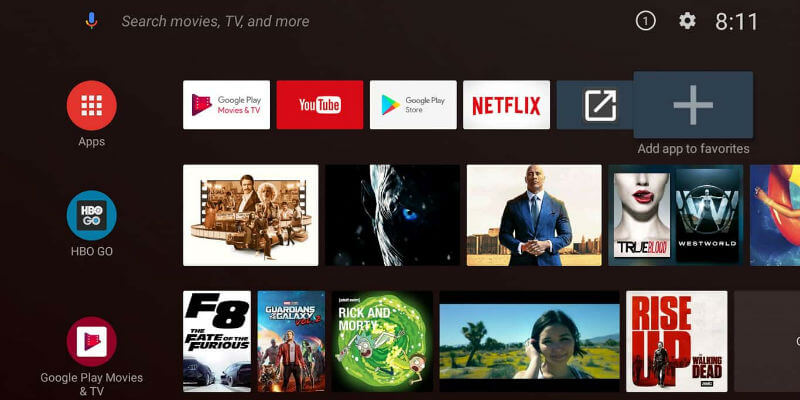
That’s it. Google Play Store Apk for Android TV is successfully downloaded and installed easily.
Useful link: Download Google Play Store for PC Windows XP/7/8.1/10
How to Download Apps using Google Play Store on Android TV?
Whether your Android TV has built-in Google Play Store or you have manually installed using the steps above, the guidelines given below let you download Play Store apps easily.
Step 1: Scroll to click on Apps column on the home screen of Android TV.
Step 2: Choose the Google Play Store app icon to launch it on your smart TV.
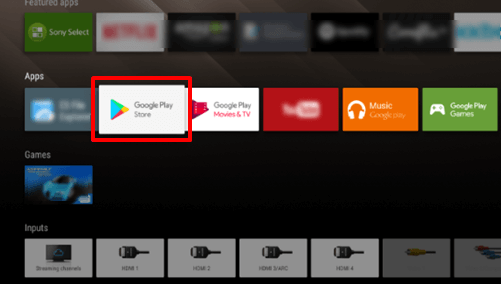
Step 3: You may either browse for apps and games directly or search for it using the search bar.
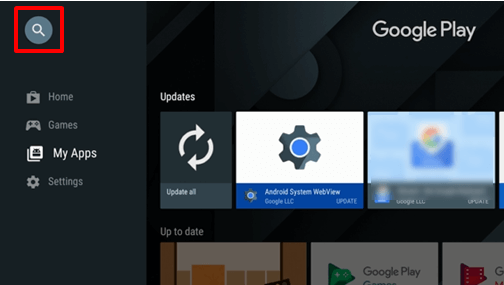
Step 4: Choose the app or game that you want to download from Play Store on Android TV.
Step 5: Click the Install button if the app is free. Else follow the instructions on-screen and complete the purchase.
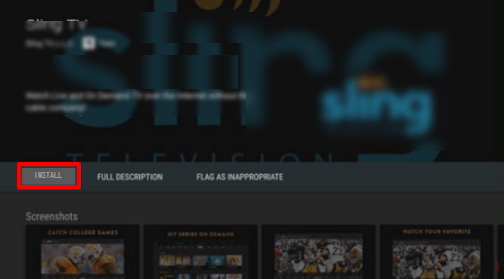
Step 6: Finally, tap on Open button to launch Play Store on Android TV and start using its features instantly.
Useful link: How to Log In/Log Out Playstore Account
To Conclude
Upon following the guidelines, installing and accessing Google Play Store on Android TV is easy. The procedure works fine with any Android TV like Samsung, Mi, Sony, etc. In addition, you can also install Google Play Services on your Android TV. With this, you can download an unlimited number of Android TV supported apps and games. Thanks for reading playstoreupdates.com.