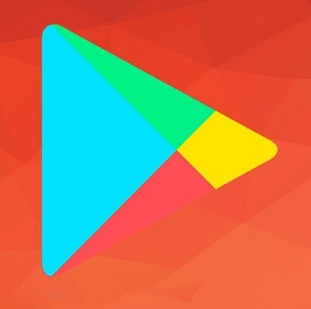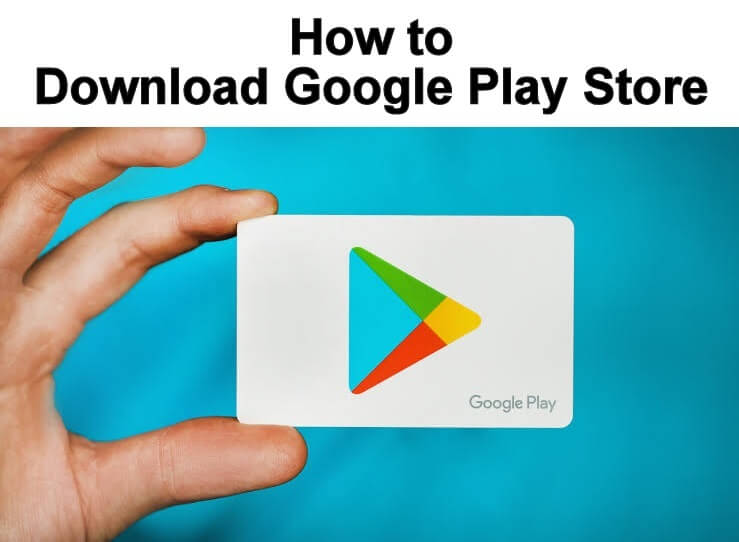The Google Play Store is the big official Android market by Google. It has nearly 4 million applications on it. Huge isn’t! With one app, you have access to millions of apps, games, music, movies, etc. The Google Play Store app comes pre-installed in every other Android mobile, so there is no need to download and install it manually. But there are cases when you cannot access the Play Store on your mobile. This may be due to the performance issues of your phone, network issues, app crashes, malware, etc., or you just accidentally uninstalled it. So let us here see how to simply download Google Play Store Apk and install it within minutes.

You might be interested in how to Log Out from Google Play Store On Android / PC / Mac
There are some cases that you may not have the Google Play Store app on your smartphone especially some smartphones that are brought from China. Smartphones from Huawei companies like Huawei Mate 30 and Mate 30 Pro will not have preinstalled Google apps. This is due to the US accused Huawei of spying allegations. Since then, Google stopped its services on Huawei Smartphones.
After the accusation, Google decided to stop the new updates too. This will greatly affect Huawei smartphone users. Now, it is impossible for the Huawei smartphone user to access the apps in the Google Play Store.
The Google Play Store app is not only absent in Huawei smartphones. Samsung is also a player here. The Samsung Galaxy Trend Duos GT-S7562 brought from China is not having the Google Play Store. From this, it is evident that the Google Play Store is not present in all Android smartphones.
But, nothing is deemed impossible in the world of the Internet. There are still some ways to install the Google Play Store on your smartphones. You can use any third-party website or your PC/Mac to install the app. Let us see each of the methods in detail.
Need to Download Google Play Store Apk
Though the Google Play Store is a built-in app in most smartphones, you will land up in situations where you want to install Google Play Store Apk on your smartphone manually due to one of the following reasons.
Uninstalled the Google Play Store app accidentally
You may wonder, how can anyone uninstall the app without their knowledge. Yes, this may happen. If not by you, your friends or your child may do it. In this case, you need to install the app again.
A newer version may not work properly
Google Play Store will update automatically without any prior notice. There are chances that you might not have liked the new update and want to switch back to the older version. In this case, you need to uninstall the new version and install the older version from any third-party website. See how to update Google Play Store App properly in 3 simple ways.
Google Play Store is not working
Every app will have its own bugs and problems. Google Play Store is not an exception. If you find your Google Play Store app not working, downloading, or faulty, you need to uninstall the app and install the app again.
Google Play Store may not present in the smartphone
This is the case when you brought a smartphone from China or Chinese made smartphones. Not all Chinese smartphones are having this issue. Some smartphones from China will have this issue. Samsung Galaxy Trend Duos GT-S7562 shipped from China is one such smartphone having this issue.
Other than the above-mentioned cases, you may want to desperately uninstall the Google Play Store app on your smartphone due to memory shortage and RAM issues. To uninstall the Google Play Store, see the bottom segment of this post.
Getting things ready
If your smartphone doesn’t have the Google Play Store app, do the following steps to download the app on your smartphone. This method works for all the smartphones that run on Android OS. The same procedure can be done for devices like Android smartphones and Android Tablets.
Before stepping into the download process, you need to turn on the feature Install from Unknown Sources. If this feature is turned off, you can’t install apps from third-party sources. This lets you download third party files from the source you have enabled the access.
The procedure to turn on this feature varies in accordance with Android Versions. Until Android Oreo (Android 8.0), the procedure is simple. From Android Pie (Android 9), the procedure is a bit complicated.
Steps to turn on Unknown Sources in versions prior Android Oreo
Step 1: Open the Settings app on your smartphone.
Step 2: Scroll down and choose Lock Screen and Security or search for Unknown Sources.
Step 3: Turn on the toggle named Unknown Sources. You will find a small description of that feature.
Step 4: On the next pop-up, click OK. When you click OK, you will notice the toggle is turned on.
The navigation may vary between Android OS versions. You need to turn on the feature one way or another.
Steps to turn on Unknown sources in version Android Pie and later
Step 1: Launch the Settings menu on your smartphone.
Step 2: Scroll down a little, you will find Apps & Notifications. Tap on it.
Step 3: On the next screen, click See All Apps.
Step 4: On the App info menu, find Chrome and click on it.
Step 5: Click Advanced to get advanced features and click on the Install Unknows Apps option.
Step 6: On the next screen, turn the Allow from this source toggle to turn on.
To download the Google Play Store, Chrome browser is highly recommended. If you want to use any other browser or app of your choice, turn on the setting from the respective app.
Download Google Play Store Apk on Android Phone / Tablet
Downloading the Google Play Store is a simple process as the app is available under multiple sources. Let us now see how to download the original licensed Play Store application to your Android device.
As said above there are a lot of websites available to download Google Play Store and APKMirror is one such reputed Android market where you can download Play Store or any other Android application.
Click the link to directly Download Play Store in the latest available version.
Step 1: Open the Chrome browser on your smartphone.
Step 2: In the search bar, type the URL apkmirror.com and search for it.
Step 3: You will get the home page of the APKMirror. Click the Search icon on the top right of the screen.
Step 4: Type Google Play Store in the search bar and search for it.
Step 5: You will find a list of Play Store apps with different versions. Click on the Download button corresponding to the latest version.
Step 6: On the next screen, scroll down a little, you find the Variant option.
Step 7: Click on the link just below the Variant option.
Step 8: Now scroll down until you see the Download APK button. Click on it.
Step 9: Wait for a while, it will ask for confirmation. Click OK to confirm. The Apk will start to download.
The application gets stored under the Downloads folder on your phone and you can access it anytime.
Download Google Play Store Using a PC / Laptop
You can also download Google Play app on PC or laptop. This will be so helpful if you are stuck with no WiFi or data connection. Keep in mind that you need a File Manager app on your phone. Mostly all the new Android phones come with the Files app pre-installed. But if your phone doesn’t have one, install it beforehand.
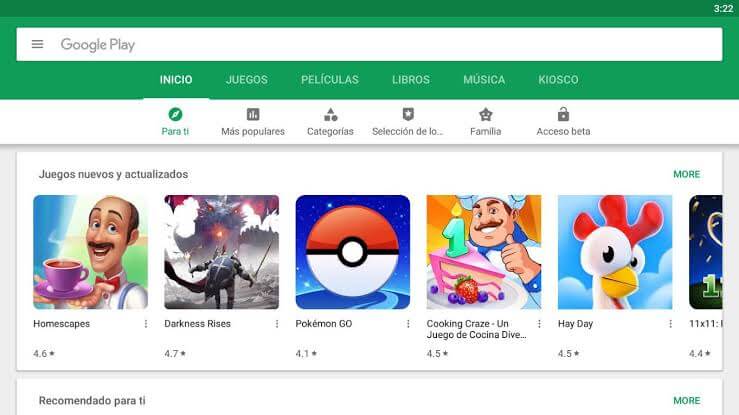
The process remains the same as downloading the Google Play app on Android phones. Click the link to Download Play Store in the latest available version. The app will now be downloaded on your PC.
Connect your Android phone with the PC using a USB cable. Now copy the downloaded app and paste it into your Android device’s storage. If you are using a laptop you can simply transfer the app using Bluetooth or Shareit.
For a detailed guide on how to download Play Store for PC, click this link.
How to Install Google Play Store Apk
In the above process, you have successfully downloaded the Play Store file. Now you have to install Play Store Apk on your smartphone.
Note: The APK file is an Android Package Kit that is used to install and share apps.
The Apk file is very similar to a .exe file that is stored on your computer. The installation process is also similar to the installation process that you use on your computer. If you are a regular computer user, this installation process is a cakewalk.
Steps to Install Google Play Store App
Step 1: Click on the Google Play Store Apk file downloaded on your smartphone. It will be stored in the Downloads folder. You can use the official Files app or a third-party file manager app to find it.
Step 2: A pop-up will appear. Click on Install and the process will be initiated.
Step 3: Wait for a while, when the Play Store is installed.
Step 4: Click Open. You will get the Google Play Store app on your smartphone. Now you can Download and install all the Play Store apps on your smartphone without any limits.
Note: After installing the app, don’t forget to turn off the Unknown sources feature. Keeping the feature turned on, will lead to various issues. Follow the same procedure that you used to turn on this feature and switch off the Unknown Sources toggle button.
That’s how you download and install the Google Play Store app on your smartphone. So, the next time you see a smartphone without the Google Play Store, download and install the app without any fuss. Install all the necessary apps on your smartphone and use the smartphone to its full potential.
The process may slightly vary with the Android versions and the make of the phones but that is easily manageable. Comment below if you are stuck in the middle of the process.